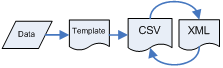| [Is
there] a quick way to evaluate [sTToXML]?
1. Create a template using the
sTToXML
function.
2. Fill each row and column with sequential numbers e.g.
row 1: 0,1,2,3,4,5,6,7....
row 2: 1,2,3,4,5,6,7,8...
row 3: 2,3,4,5,6,7,8,9...

(Do note the 1st column in a template spreadsheet is
only as an element tag so
sTToXML
can identify the related XML element.)
3. Save the file and then convert it to XML using the
sTToXML
CSV to XML function. You will now have an easy to read XML document
which you can compare to the source spreadsheet. [ed. I've found
this makes an element XML reference sheet especially for the Netsuite
functions I am not using.]
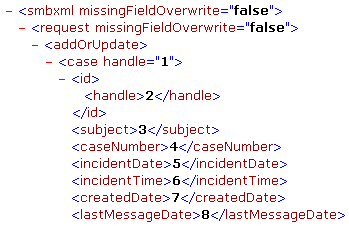
4. Convert the above XML document back into a
spreadsheet using the
sTToXML
XML to CSV function. You can quickly confirm that
sTToXML
was successful in moving information between a spreadsheet and an XML
document. |